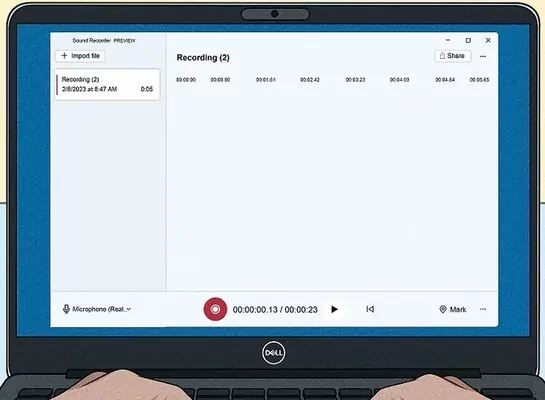Recording audio in Windows is much easier than you might think, and you can do it without any special software. Although professional programs are also available in this field, you can also record your voice with the help of built-in Windows tools. Although these tools are very simple and basic, they can solve your limited needs. In the continuation of this article from Faralib magazine, we will introduce this feature in Windows versions and we will also introduce other alternative methods.
Windows sound recording methods in Windows 11
You may need to record sound in Windows for various reasons. For example, in order to make a successful educational video, you must record a good quality sound. First of all, make sure you have a good internal or external microphone. Most laptops already have a built-in microphone. But if you are using a desktop computer, you should use an external microphone or headset.
First, open the Windows start menu and search for “Sound recorder”.
In the next step, click on the microphone icon in the lower left corner and set the desired microphone to use. If the microphone is already selected as the default option, skip this step.
Now you have to choose the format of the audio recording file in Windows. This option defaults to “mp4” format. If you need to change this extension, click on the three dots in the lower right corner and select “Settings”.